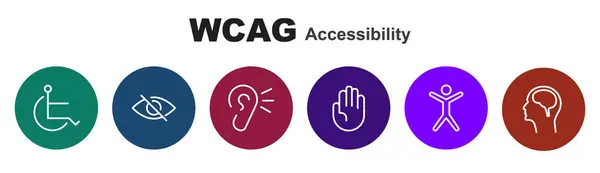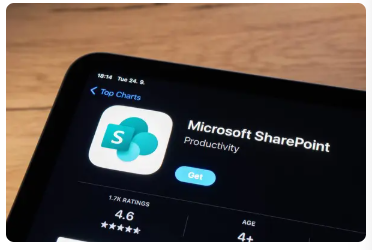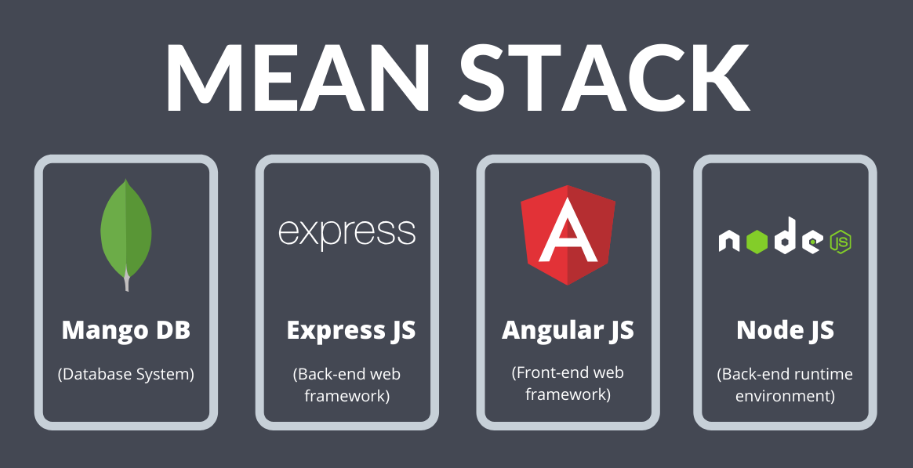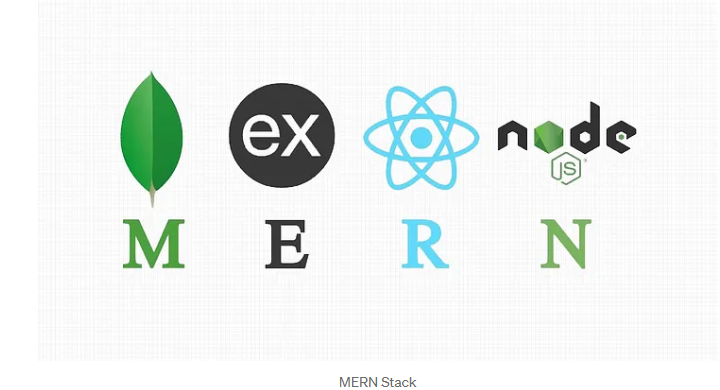Early in my consulting career, I had the unique opportunity to serve as the Google Search Administrator(GSA) for a large public health agency. I was supporting an ecosystem of 26 CIOs and over 230 programs, all looking to better search, find, and make sense of the vast amount of data being crawled and indexed across our digital infrastructure.
I still remember meeting a brilliant colleague @Melvin Crum who had been the GSA admin before me. He walked me through the intricacies of the tool how to fine-tune relevance, scale with performance in mind, and push the GSA beyond its out-of-the-box capabilities. Melvin mentorship laid the foundation for what became one of the most impactful parts of my role: helping teams across the agency extract insights from content that was once hidden in plain sight.
What is a Search Appliance?
A search appliance is a purpose-built system—hardware or software—that indexes content across an organization and delivers fast, relevant search results. Think of it as a “Google-in-a-box” for your data, helping users find what they need, when they need it.
Search appliances are especially valuable for:
- Federated search across document repositories
- Compliance and audit workflows
- Content-rich environments like government, healthcare, and legal
⚔️ Google Search Appliance (GSA) vs. Solr Appliance
🟡 Google Search Appliance (GSA) (Discontinued in 2018)
GSA was Google’s hardware-based search product. Plug it into your network, point it to your content, and enjoy Google-grade indexing. It was prized for:
- 🔍 Out-of-the-box relevance tuning
- ⚙️ Plug-and-play ease
- 🔐 Secure search for enterprise environments
BUT… it was proprietary, limited in customization, and sunsetted by Google in 2018. Many orgs were left scrambling for alternatives.
🔵 Solr Appliance
Apache Solr, on the other hand, is an open-source search platform built on Apache Lucene—deployed by enterprises like Netflix, eBay, and NASA. When packaged as an appliance (on-prem or cloud), it offers:
- 🎯 Highly customizable relevance scoring
- 🧱 Modular architecture (boost search with NLP, ML, custom ranking)
- 📈 Real-time indexing and analytics
- 🌐 Community-driven innovation
Solr requires more hands-on tuning, but gives you complete control—ideal for teams that want to fine-tune search logic or integrate AI/ML into their ranking models.
🏢 On-Premise vs. ☁️ Cloud Deployment
| Feature | On-Premise | Cloud-Hosted (e.g., SolrCloud, AWS, Azure) |
| Control | Full control over data & tuning | Managed infrastructure with less ops overhead |
| Security | Fits strict compliance needs | Secure but subject to third-party governance |
| Scalability | Hardware-dependent | Auto-scale on demand |
| Maintenance | Your team owns updates, patches | Handled by provider (if using managed services) |
| Cost | Higher upfront cost | Pay-as-you-go, more flexible |
For regulated industries or air-gapped environments, on-prem makes sense. For agile product teams or SaaS platforms, cloud-first is the future.
📊 Relevance: How Do GSA and Solr Compare?
When it comes to relevance, both GSA and Solr delivered—just in different ways:
- GSA used Google’s proprietary algorithms—great out-of-the-box, but less transparent and hard to customize.
- Solr requires manual tuning of relevancy signals—like boosting by recency, field weight, or user behavior—but offers full visibility and flexibility.
🔁 In real-world comparisons:
- GSA performed better initially, with less setup.
- Solr improved over time, especially when paired with user feedback loops, synonyms, and machine learning models.
🧠 Final Thoughts: What Should Your Team Choose?
If your organization needs speed, control, and long-term scalability, a modern Solr-based solution—whether on-prem or cloud—is a future-proof bet.
✔️ For Technical Leads: Solr’s flexibility means you can evolve with your data
✔️ For Product Managers & Owners: More control = better user experience
✔️ For Senior Leadership: Investing in an open, extensible platform drives long-term ROI
🔎 Search is more than a box—it’s a strategy.
Choose the tool that puts your users, content, and vision at the center.
#EnterpriseSearch #Solr #ApacheSolr #SearchTechnology #ProductManagement #DigitalTransformation #SearchRelevance #TechnicalLeadership #UserExperience #SearchStrategy